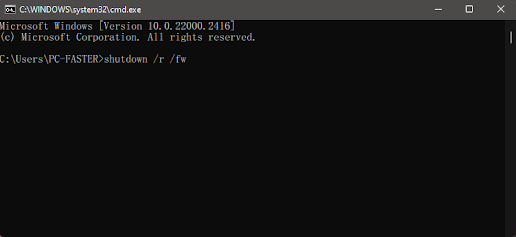Project เมเม่จัง

Profiles Plugin เปิดบอทหลายจอ สร้างโฟล์เดอร์ Profiles ตั้งชื่อ แล้วนำไฟล์ใน control ไปใส่ ตอนรันสามารถเลือกได้ว่าจะรันไอดีไหน จำเป็นต้องลงไฟล์ profiles.pl ในโฟล์เดอร์ Plugins version 2 Start ──────── ✦ ──────── Target Echio (ECHIO) Mob-ID#1770 Echio Medium/Demi-Human Neutral 4 Beret[0] [Upper Head] ID# 5172 Type :Armor Class Upper :Headgear Buy :30000z ✾Target Sell :15000z Weight :70 Defense :0 Required Lvl :None Slot :0 บอททุกตัวแมร่งใส่ของกากๆแค่นี้เอง Holy Ground F4 (ra_san04) Nuisance Monster Agav Decrease ...