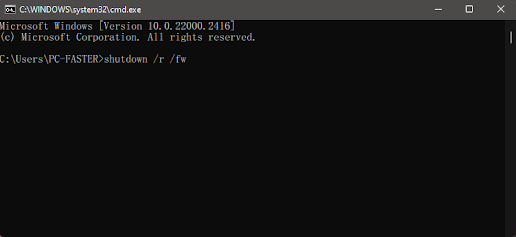Restore old Right-click Context menu in Windows 11
Restore old Right-click Context menu in Windows 11 Starting with Windows 11, the context menu in the File Explorer is refreshed, which is compact and is based on Modern design. However, the refreshed context menu shows fewer items compared to the Legacy Context menu. This article discusses how to restore the Legacy Context menu in Windows 11, showing up by default. Recycle bin modern context menu You can show the Legacy Right Click Context menu by clicking Show more options at the end of the list or pressing Shift+F10. If you want it by default, you need to add a registry entry below so that every time you right-click a File or Folder, it shows the Legacy Context menu by default. Restore the old Context Menu in Windows 11 Right-click the Start button and choose Windows Terminal. Copy the command from below, paste it into Windows Terminal Window, and press enter. reg.exe add "HKCU\Software\Classes\CLSID\{86ca1aa0-34aa-4e8b-a509-50c905bae2a2}\InprocServer32" /f /ve Resta